Statuspage
Port's Statuspage integration allows you to model Statuspage resources in your software catalog and ingest data into them.
Overview
This integration allows you to:
- Map and organize your desired Statuspage resources and their metadata in Port (see supported resources below).
- Watch for Statuspage object changes (create/update/delete) in real-time, and automatically apply the changes to your entities in Port.
Supported Resources
The resources that can be ingested from Statuspage into Port are listed below. It is possible to reference any field that appears in the API responses linked below in the mapping configuration.
Setup
Choose one of the following installation methods:
- Hosted by Port
- Real-time (self-hosted)
- Scheduled (CI)
Using this installation option means that the integration will be hosted by Port, with a customizable resync interval to ingest data into Port.
The Hosted by Port option is currently in beta, and is still undergoing final testing before its official release.
Should you encounter any bugs or functionality issues, please let us know so we can rectify them as soon as possible.
Your help is greatly appreciated! ⭐
Live event support
Currently, live events are not supported for integrations hosted by Port.
Resyncs will be performed periodically every 1 hour by default (can be configured differently after installation), or manually triggered by you via Port's UI.
Therefore, real-time events (including GitOps) will not be ingested into Port immediately.
Support for live events is WIP and will be supported in the near future.
Installation
To install, follow the following steps:
-
Go to the Data sources page of your portal.
-
Click on the
+ Data sourcebutton in the top-right corner. -
Click on the relevant integration in the list.
-
Under
Select your installation method, chooseHosted by Port. -
Configure the
integration settingsandapplication settingsas you wish (see below for details).
Application settings
Every integration hosted by Port has the following customizable application settings, which are configurable after installation:
-
Resync interval: The frequency at which Port will ingest data from the integration. There are various options available, ranging from every 1 hour to once a day. -
Send raw data examples: A boolean toggle (enabledby default). If enabled, raw data examples will be sent from the integration to Port. These examples are used when testing your mapping configuration, they allow you to run yourjqexpressions against real data and see the results.
Integration settings
Every integration has its own tool-specific settings, under the Integration settings section.
Each of these settings has an ⓘ icon next to it, which you can hover over to see a description of the setting.
Port secrets
Some integration settings require sensitive pieces of data, such as tokens.
For these settings, Port secrets will be used, ensuring that your sensitive data is encrypted and secure.
When changing such a setting, you will be prompted to choose an existing secret or create a new one:
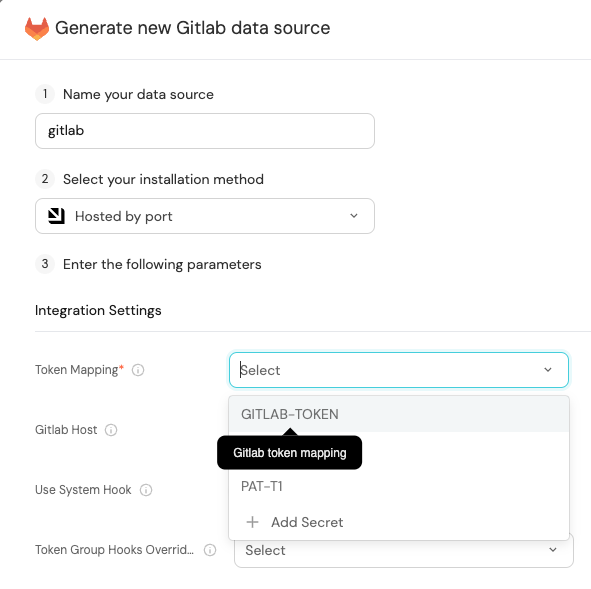
Port source IP addresses
When using this installation method, Port will make outbound calls to your 3rd-party applications from static IP addresses.
You may need to add these addresses to your allowlist, in order to allow Port to interact with the integrated service:
- Europe (EU)
- United States (US)
54.73.167.226
63.33.143.237
54.76.185.219
3.234.37.33
54.225.172.136
3.225.234.99
Using this installation option means that the integration will be able to update Port in real time using webhooks.
Prerequisites
To install the integration, you need a Kubernetes cluster that the integration's container chart will be deployed to.
Please make sure that you have kubectl and helm installed on your machine, and that your kubectl CLI is connected to the Kubernetes cluster where you plan to install the integration.
If you are having trouble installing this integration, please refer to these troubleshooting steps.
For details about the available parameters for the installation, see the table below.
- Helm
- ArgoCD
To install the integration using Helm:
-
Go to the Statuspage data source page in your portal.
-
Select the
Real-time and always onmethod: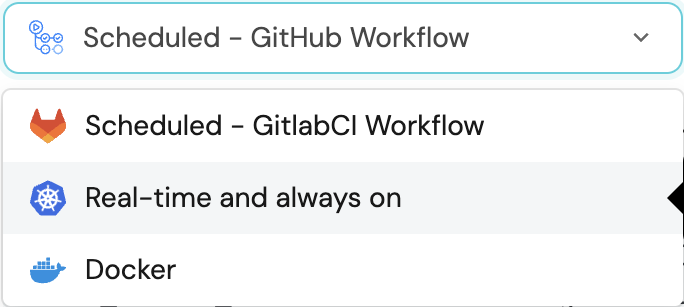
-
A
helmcommand will be displayed, with default values already filled out (e.g. your Port cliend ID, client secret, etc).
Copy the command, replace the placeholders with your values, then run it in your terminal to install the integration.
The baseUrl, port_region, port.baseUrl, portBaseUrl, port_base_url and OCEAN__PORT__BASE_URL parameters are used to select which instance or Port API will be used.
Port exposes two API instances, one for the EU region of Port, and one for the US region of Port.
- If you use the EU region of Port (https://app.getport.io), your API URL is
https://api.getport.io. - If you use the US region of Port (https://app.us.getport.io), your API URL is
https://api.us.getport.io.
To install the integration using ArgoCD:
- Create a
values.yamlfile inargocd/my-ocean-statuspage-integrationin your git repository with the content:
Remember to replace the placeholder for STATUSPAGE_API_KEY.
initializePortResources: true
scheduledResyncInterval: 120
integration:
identifier: my-ocean-statuspage-integration
type: statuspage
eventListener:
type: POLLING
secrets:
statuspageApiKey: STATUSPAGE_API_KEY
- Install the
my-ocean-statuspage-integrationArgoCD Application by creating the followingmy-ocean-statuspage-integration.yamlmanifest:
Remember to replace the placeholders for YOUR_PORT_CLIENT_ID YOUR_PORT_CLIENT_SECRET and YOUR_GIT_REPO_URL.
Multiple sources ArgoCD documentation can be found here.
ArgoCD Application (Click to exapnd)
apiVersion: argoproj.io/v1alpha1
kind: Application
metadata:
name: my-ocean-statuspage-integration
namespace: argocd
spec:
destination:
namespace: my-ocean-statuspage-integration
server: https://kubernetes.default.svc
project: default
sources:
- repoURL: 'https://port-labs.github.io/helm-charts/'
chart: port-ocean
targetRevision: 0.1.14
helm:
valueFiles:
- $values/argocd/my-ocean-statuspage-integration/values.yaml
parameters:
- name: port.clientId
value: YOUR_PORT_CLIENT_ID
- name: port.clientSecret
value: YOUR_PORT_CLIENT_SECRET
- name: port.baseUrl
value: https://api.getport.io
- repoURL: YOUR_GIT_REPO_URL
targetRevision: main
ref: values
syncPolicy:
automated:
prune: true
selfHeal: true
syncOptions:
- CreateNamespace=true
The baseUrl, port_region, port.baseUrl, portBaseUrl, port_base_url and OCEAN__PORT__BASE_URL parameters are used to select which instance or Port API will be used.
Port exposes two API instances, one for the EU region of Port, and one for the US region of Port.
- If you use the EU region of Port (https://app.getport.io), your API URL is
https://api.getport.io. - If you use the US region of Port (https://app.us.getport.io), your API URL is
https://api.us.getport.io.
- Apply your application manifest with
kubectl:
kubectl apply -f my-ocean-statuspage-integration.yaml
This table summarizes the available parameters for the installation.
| Parameter | Description | Required |
|---|---|---|
port.clientId | Your Port client id (How to get the credentials) | ✅ |
port.clientSecret | Your Port client secret (How to get the credentials) | ✅ |
port.baseUrl | Your Port API URL - https://api.getport.io for EU, https://api.us.getport.io for US | ✅ |
integration.identifier | Change the identifier to describe your integration | ✅ |
integration.secrets.statuspageApiKey | API key used to query the Statuspage.io API. Get your Statuspage API Key | ✅ |
integration.config.statuspageIds | Comma-separated list of Statuspage.io page IDs to query e.g. '["statuspage-id-1","statuspage-id-2"]'. If not specified, all pages will be queried | ❌ |
integration.config.statuspageHost | The host of the Statuspage.io API. Defaults to https://api.statuspage.io | ❌ |
integration.eventListener.type | The event listener type. Read more about event listeners | ✅ |
integration.type | The integration to be installed | ✅ |
scheduledResyncInterval | The number of minutes between each resync. When not set the integration will resync for each event listener resync event. Read more about scheduledResyncInterval | ❌ |
initializePortResources | Default true, When set to true the integration will create default blueprints and the port App config Mapping. Read more about initializePortResources | ❌ |
sendRawDataExamples | Enable sending raw data examples from the third party API to port for testing and managing the integration mapping. Default is true | ❌ |
For advanced configuration such as proxies or self-signed certificates, click here.
This workflow/pipeline will run the Statuspage integration once and then exit, this is useful for scheduled ingestion of data.
If you want the integration to update Port in real time using webhooks you should use the Real-time (self-hosted) installation option
- GitHub
- Jenkins
- Azure Devops
- GitLab
Make sure to configure the following Github Secrets:
| Parameter | Description | Required |
|---|---|---|
OCEAN__INTEGRATION__CONFIG__STATUSPAGE_API_KEY | API key used to query the Statuspage.io API. How to get your Statuspage API Key | ✅ |
OCEAN__INTEGRATION__CONFIG__STATUSPAGE_IDS | Comma-separated list of Statuspage.io page IDs to query e.g. '["statuspage-id-1","statuspage-id-2"]'. If not specified, all pages will be queried | ❌ |
OCEAN__INTEGRATION__CONFIG__STATUSPAGE_HOST | The host of the Statuspage.io API. Defaults to https://api.statuspage.io | ❌ |
OCEAN__INITIALIZE_PORT_RESOURCES | Default true, When set to false the integration will not create default blueprints and the port App config Mapping | ❌ |
OCEAN__INTEGRATION__IDENTIFIER | Change the identifier to describe your integration, if not set will use the default one | ❌ |
OCEAN__PORT__CLIENT_ID | Your Port client id (How to get the credentials) | ✅ |
OCEAN__PORT__CLIENT_SECRET | Your Port client secret (How to get the credentials) | ✅ |
OCEAN__PORT__BASE_URL | Your Port API URL - https://api.getport.io for EU, https://api.us.getport.io for US | ✅ |
Here is an example for statuspage-integration.yml workflow file:
name: Statuspage Exporter Workflow
on:
workflow_dispatch:
schedule:
- cron: '0 */1 * * *' # Determines the scheduled interval for this workflow. This example runs every hour.
jobs:
run-integration:
runs-on: ubuntu-latest
timeout-minutes: 30 # Set a time limit for the job
steps:
- uses: port-labs/ocean-sail@v1
with:
type: 'statuspage'
port_client_id: ${{ secrets.OCEAN__PORT__CLIENT_ID }}
port_client_secret: ${{ secrets.OCEAN__PORT__CLIENT_SECRET }}
port_base_url: https://api.getport.io
config: |
statuspage_api_key: ${{ secrets.OCEAN__INTEGRATION__CONFIG__STATUSPAGE_API_KEY }}
Your Jenkins agent should be able to run docker commands.
Make sure to configure the following Jenkins Credentials
of Secret Text type:
| Parameter | Description | Required |
|---|---|---|
OCEAN__INTEGRATION__CONFIG__STATUSPAGE_API_KEY | API key used to query the Statuspage.io API. How to get your Statuspage API Key | ✅ |
OCEAN__INTEGRATION__CONFIG__STATUSPAGE_IDS | Comma-separated list of Statuspage.io page IDs to query e.g. '["statuspage-id-1","statuspage-id-2"]'. If not specified, all pages will be queried | ❌ |
OCEAN__INTEGRATION__CONFIG__STATUSPAGE_HOST | The host of the Statuspage.io API. Defaults to https://api.statuspage.io | ❌ |
OCEAN__INITIALIZE_PORT_RESOURCES | Default true, When set to false the integration will not create default blueprints and the port App config Mapping | ❌ |
OCEAN__INTEGRATION__IDENTIFIER | Change the identifier to describe your integration, if not set will use the default one | ❌ |
OCEAN__PORT__CLIENT_ID | Your Port client id (How to get the credentials) | ✅ |
OCEAN__PORT__CLIENT_SECRET | Your Port client secret (How to get the credentials) | ✅ |
OCEAN__PORT__BASE_URL | Your Port API URL - https://api.getport.io for EU, https://api.us.getport.io for US | ✅ |
Here is an example for Jenkinsfile groovy pipeline file:
pipeline {
agent any
stages {
stage('Run Statuspage Integration') {
steps {
script {
withCredentials([
string(credentialsId: 'OCEAN__INTEGRATION__CONFIG__STATUSPAGE_API_KEY', variable: 'OCEAN__INTEGRATION__CONFIG__STATUSPAGE_API_KEY'),
string(credentialsId: 'OCEAN__PORT__CLIENT_ID', variable: 'OCEAN__PORT__CLIENT_ID'),
string(credentialsId: 'OCEAN__PORT__CLIENT_SECRET', variable: 'OCEAN__PORT__CLIENT_SECRET'),
]) {
sh('''
#Set Docker image and run the container
integration_type="statuspage"
version="latest"
image_name="ghcr.io/port-labs/port-ocean-${integration_type}:${version}"
docker run -i --rm --platform=linux/amd64 \
-e OCEAN__EVENT_LISTENER='{"type":"ONCE"}' \
-e OCEAN__INITIALIZE_PORT_RESOURCES=true \
-e OCEAN__INTEGRATION__CONFIG__STATUSPAGE_API_KEY=$OCEAN__INTEGRATION__CONFIG__STATUSPAGE_API_KEY \
-e OCEAN__PORT__CLIENT_ID=$OCEAN__PORT__CLIENT_ID \
-e OCEAN__PORT__CLIENT_SECRET=$OCEAN__PORT__CLIENT_SECRET \
-e OCEAN__PORT__BASE_URL='https://api.getport.io' \
$image_name
exit $?
''')
}
}
}
}
}
}
Your Azure Devops agent should be able to run docker commands. Learn more about agents here.
Variable groups store values and secrets you'll use in your pipelines across your project. Learn more
Setting Up Your Credentials
- Create a Variable Group: Name it port-ocean-credentials.
- Store the required variables (see the table below).
- Authorize Your Pipeline:
- Go to "Library" -> "Variable groups."
- Find port-ocean-credentials and click on it.
- Select "Pipeline Permissions" and add your pipeline to the authorized list.
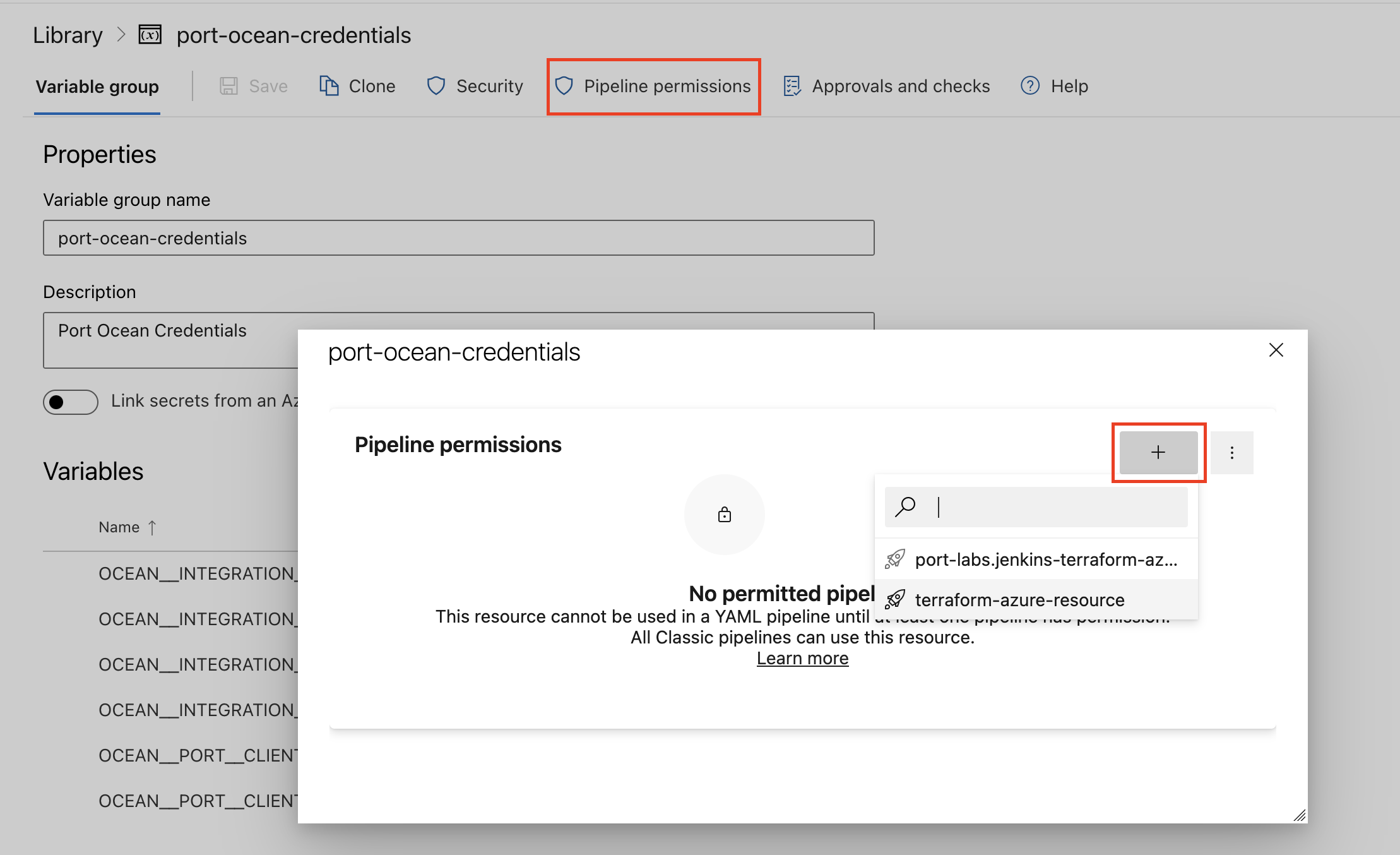
| Parameter | Description | Required |
|---|---|---|
OCEAN__INTEGRATION__CONFIG__STATUSPAGE_API_KEY | API key used to query the Statuspage.io API. How to get your Statuspage API Key | ✅ |
OCEAN__INTEGRATION__CONFIG__STATUSPAGE_IDS | Comma-separated list of Statuspage.io page IDs to query e.g. '["statuspage-id-1","statuspage-id-2"]'. If not specified, all pages will be queried | ❌ |
OCEAN__INTEGRATION__CONFIG__STATUSPAGE_HOST | The host of the Statuspage.io API. Defaults to https://api.statuspage.io | ❌ |
OCEAN__INITIALIZE_PORT_RESOURCES | Default true, When set to false the integration will not create default blueprints and the port App config Mapping | ❌ |
OCEAN__INTEGRATION__IDENTIFIER | Change the identifier to describe your integration, if not set will use the default one | ❌ |
OCEAN__PORT__CLIENT_ID | Your Port client id (How to get the credentials) | ✅ |
OCEAN__PORT__CLIENT_SECRET | Your Port client secret (How to get the credentials) | ✅ |
OCEAN__PORT__BASE_URL | Your Port API URL - https://api.getport.io for EU, https://api.us.getport.io for US | ✅ |
Here is an example for statuspage-integration.yml pipeline file:
trigger:
- main
pool:
vmImage: "ubuntu-latest"
variables:
- group: port-ocean-credentials
steps:
- script: |
# Set Docker image and run the container
integration_type="statuspage"
version="latest"
image_name="ghcr.io/port-labs/port-ocean-$integration_type:$version"
docker run -i --rm --platform=linux/amd64 \
-e OCEAN__EVENT_LISTENER='{"type":"ONCE"}' \
-e OCEAN__INITIALIZE_PORT_RESOURCES=true \
-e OCEAN__INTEGRATION__CONFIG__STATUSPAGE_API_KEY=$(OCEAN__INTEGRATION__CONFIG__STATUSPAGE_API_KEY) \
-e OCEAN__PORT__CLIENT_ID=$(OCEAN__PORT__CLIENT_ID) \
-e OCEAN__PORT__CLIENT_SECRET=$(OCEAN__PORT__CLIENT_SECRET) \
-e OCEAN__PORT__BASE_URL='https://api.getport.io' \
$image_name
exit $?
displayName: 'Ingest Data into Port'
Make sure to configure the following GitLab variables:
| Parameter | Description | Required |
|---|---|---|
OCEAN__INTEGRATION__CONFIG__STATUSPAGE_API_KEY | API key used to query the Statuspage.io API. How to get your Statuspage API Key | ✅ |
OCEAN__INTEGRATION__CONFIG__STATUSPAGE_IDS | Comma-separated list of Statuspage.io page IDs to query e.g. '["statuspage-id-1","statuspage-id-2"]'. If not specified, all pages will be queried | ❌ |
OCEAN__INTEGRATION__CONFIG__STATUSPAGE_HOST | The host of the Statuspage.io API. Defaults to https://api.statuspage.io | ❌ |
OCEAN__INITIALIZE_PORT_RESOURCES | Default true, When set to false the integration will not create default blueprints and the port App config Mapping | ❌ |
OCEAN__INTEGRATION__IDENTIFIER | Change the identifier to describe your integration, if not set will use the default one | ❌ |
OCEAN__PORT__CLIENT_ID | Your Port client id (How to get the credentials) | ✅ |
OCEAN__PORT__CLIENT_SECRET | Your Port client secret (How to get the credentials) | ✅ |
OCEAN__PORT__BASE_URL | Your Port API URL - https://api.getport.io for EU, https://api.us.getport.io for US | ✅ |
Here is an example for .gitlab-ci.yml pipeline file:
default:
image: docker:24.0.5
services:
- docker:24.0.5-dind
before_script:
- docker info
variables:
INTEGRATION_TYPE: statuspage
VERSION: latest
stages:
- ingest
ingest_data:
stage: ingest
variables:
IMAGE_NAME: ghcr.io/port-labs/port-ocean-$INTEGRATION_TYPE:$VERSION
script:
- |
docker run -i --rm --platform=linux/amd64 \
-e OCEAN__EVENT_LISTENER='{"type":"ONCE"}' \
-e OCEAN__INITIALIZE_PORT_RESOURCES=true \
-e OCEAN__INTEGRATION__CONFIG__STATUSPAGE_API_KEY=$OCEAN__INTEGRATION__CONFIG__STATUSPAGE_API_KEY \
-e OCEAN__PORT__CLIENT_ID=$OCEAN__PORT__CLIENT_ID \
-e OCEAN__PORT__CLIENT_SECRET=$OCEAN__PORT__CLIENT_SECRET \
-e OCEAN__PORT__BASE_URL='https://api.getport.io' \
$IMAGE_NAME
rules: # Run only when changes are made to the main branch
- if: '$CI_COMMIT_BRANCH == "main"'
The baseUrl, port_region, port.baseUrl, portBaseUrl, port_base_url and OCEAN__PORT__BASE_URL parameters are used to select which instance or Port API will be used.
Port exposes two API instances, one for the EU region of Port, and one for the US region of Port.
- If you use the EU region of Port (https://app.getport.io), your API URL is
https://api.getport.io. - If you use the US region of Port (https://app.us.getport.io), your API URL is
https://api.us.getport.io.
For advanced configuration such as proxies or self-signed certificates, click here.
Configuration
Port integrations use a YAML mapping block to ingest data from the third-party api into Port.
The mapping makes use of the JQ JSON processor to select, modify, concatenate, transform and perform other operations on existing fields and values from the integration API.
Examples
To view and test the integration's mapping against examples of the third-party API responses, use the jq playground in your data sources page. Find the integration in the list of data sources and click on it to open the playground.
Examples of blueprints and the relevant integration configurations can be found on the statuspage examples page
Let's Test It
This section includes a sample response data from Statuspage. In addition, it includes the entity created from the resync event based on the Ocean configuration provided in the previous section.
Payload
Here is an example of the payload structure from Statuspage:
Page response data (Click to expand)
{
"id": "8m2l51279rpl",
"created_at": "2024-06-07T01:12:00Z",
"updated_at": "2024-06-26T03:49:25Z",
"name": "Ctrlv Solutions",
"page_description": null,
"headline": null,
"branding": "basic",
"subdomain": "ctrlvsolutions",
"domain": null,
"url": null,
"support_url": null,
"hidden_from_search": false,
"allow_page_subscribers": true,
"allow_incident_subscribers": true,
"allow_email_subscribers": true,
"allow_sms_subscribers": true,
"allow_rss_atom_feeds": true,
"allow_webhook_subscribers": false,
"notifications_from_email": null,
"notifications_email_footer": "You received this email because you are subscribed to Ctrlv Solutions's service status notifications.",
"activity_score": 499,
"twitter_username": null,
"viewers_must_be_team_members": false,
"ip_restrictions": null,
"city": null,
"state": null,
"country": null,
"time_zone": "UTC",
"css_body_background_color": "ffffff",
"css_font_color": "333333",
"css_light_font_color": "757575",
"css_greens": "1e8542",
"css_yellows": "f1c40f",
"css_oranges": "b35e14",
"css_blues": "207ab6",
"css_reds": "de2f1b",
"css_border_color": "E0E0E0",
"css_graph_color": "3498db",
"css_link_color": "207ab6",
"css_no_data": "b3bac5",
"favicon_logo": {
"updated_at": null,
"size": null,
"url": ""
},
"transactional_logo": {
"updated_at": null,
"original_url": "",
"size": null,
"normal_url": "",
"retina_url": ""
},
"hero_cover": {
"updated_at": null,
"original_url": "",
"size": null,
"normal_url": "",
"retina_url": ""
},
"email_logo": {
"updated_at": null,
"original_url": "",
"size": null,
"normal_url": "",
"retina_url": ""
},
"twitter_logo": {
"updated_at": null,
"size": null,
"url": ""
}
}
Component Group response data (Click to expand)
{
"id": "9w477s340zqt",
"page_id": "8m2l51279rpl",
"name": "Backend",
"description": null,
"components": [
"3chbmx8qmlny"
],
"position": 7,
"created_at": "2024-06-06T15:51:24Z",
"updated_at": "2024-06-06T15:51:24Z"
}
Component response data (Click to expand)
{
"id": "y6ssccsqgy8s",
"page_id": "8m2l51279rpl",
"group_id": null,
"created_at": "2024-06-07T01:12:00Z",
"updated_at": "2024-06-07T01:12:00Z",
"group": false,
"name": "API Gateway",
"description": null,
"position": 1,
"status": "operational",
"showcase": true,
"only_show_if_degraded": false,
"automation_email": "component+4912b1b6b16b44f7be966d1389ca7dd1@notifications.statuspage.io",
"start_date": "2024-06-07"
}
Incident response data (Click to expand)
{
"id": "f5v3b6dr7k53",
"components": [
{
"id": "7ddtptqkb02y",
"page_id": "8m2l51279rpl",
"group_id": null,
"created_at": "2024-06-06T15:47:06Z",
"updated_at": "2024-06-06T15:47:06Z",
"group": false,
"name": "API Gateway",
"description": null,
"position": 1,
"status": "operational",
"showcase": true,
"only_show_if_degraded": false,
"automation_email": "component+249149b3d4f94d599179e9a5a2f9762d@notifications.statuspage.io",
"start_date": "2024-06-06"
},
{
"id": "3chbmx8qmlny",
"page_id": "8m2l51279rpl",
"group_id": "9w477s340zqt",
"created_at": "2024-06-06T15:51:24Z",
"updated_at": "2024-06-06T15:51:24Z",
"group": false,
"name": "Fraud Detection Service",
"description": null,
"position": 1,
"status": "operational",
"showcase": true,
"only_show_if_degraded": false,
"automation_email": "component+3224d887fad941c8a39a87c6a67efcc4@notifications.statuspage.io",
"start_date": "2024-06-06"
},
{
"id": "kvpxtsp2k1lf",
"page_id": "8m2l51279rpl",
"group_id": null,
"created_at": "2024-06-06T15:49:37Z",
"updated_at": "2024-06-07T01:04:38Z",
"group": false,
"name": "Payment Service",
"description": null,
"position": 5,
"status": "partial_outage",
"showcase": true,
"only_show_if_degraded": false,
"automation_email": "component+e9ed656c064e4d15935fc611dd4c04db@notifications.statuspage.io",
"start_date": "2024-06-06"
},
{
"id": "3h6c0mc56qdr",
"page_id": "8m2l51279rpl",
"group_id": null,
"created_at": "2024-06-06T15:52:14Z",
"updated_at": "2024-06-06T15:52:14Z",
"group": false,
"name": "Jira Administration",
"description": null,
"position": 8,
"status": "operational",
"showcase": false,
"only_show_if_degraded": false,
"automation_email": "component+3cf3309f51f14f3aa7b024cf4982edda@notifications.statuspage.io",
"start_date": null
}
],
"created_at": "2024-06-07T01:00:17Z",
"impact": "major",
"impact_override": "major",
"incident_updates": [
{
"id": "rgm45b89jz31",
"incident_id": "f5v3b6dr7k53",
"affected_components": [
{
"code": "7ddtptqkb02y",
"name": "API Gateway",
"old_status": "operational",
"new_status": "operational"
},
{
"code": "kvpxtsp2k1lf",
"name": "Payment Service",
"old_status": "partial_outage",
"new_status": "partial_outage"
},
{
"code": "3chbmx8qmlny",
"name": "Backend - Fraud Detection Service",
"old_status": "operational",
"new_status": "operational"
},
{
"code": "3h6c0mc56qdr",
"name": "Jira Administration",
"old_status": "operational",
"new_status": "operational"
}
],
"body": "Resolved",
"created_at": "2024-06-07T22:26:34.370Z",
"custom_tweet": null,
"deliver_notifications": true,
"display_at": "2024-06-07T22:26:34.370Z",
"status": "resolved",
"tweet_id": null,
"twitter_updated_at": null,
"updated_at": "2024-06-07T22:26:34.370Z",
"wants_twitter_update": false
},
{
"id": "p19ll31ysh49",
"incident_id": "f5v3b6dr7k53",
"affected_components": [
{
"code": "7ddtptqkb02y",
"name": "API Gateway",
"old_status": "operational",
"new_status": "operational"
},
{
"code": "kvpxtsp2k1lf",
"name": "Payment Service",
"old_status": "partial_outage",
"new_status": "partial_outage"
},
{
"code": "3chbmx8qmlny",
"name": "Backend - Fraud Detection Service",
"old_status": "operational",
"new_status": "operational"
}
],
"body": "checking components",
"created_at": "2024-06-07T22:22:28.761Z",
"custom_tweet": null,
"deliver_notifications": true,
"display_at": "2024-06-07T22:22:28.761Z",
"status": "monitoring",
"tweet_id": null,
"twitter_updated_at": null,
"updated_at": "2024-06-07T22:22:28.761Z",
"wants_twitter_update": false
},
{
"id": "gkjdpm52nm97",
"incident_id": "f5v3b6dr7k53",
"affected_components": null,
"body": "We are currently experiencing timeout errors with our API Gateway. Some API requests may fail or take longer to process. Our team is investigating the issue.",
"created_at": "2024-06-07T01:00:17.309Z",
"custom_tweet": null,
"deliver_notifications": true,
"display_at": "2024-06-07T01:00:17.309Z",
"status": "investigating",
"tweet_id": null,
"twitter_updated_at": null,
"updated_at": "2024-06-07T01:00:17.309Z",
"wants_twitter_update": false
}
],
"metadata": {
"port": {
"runId": "r_hUFsDXiY5DzF3sjf",
"trigger": "Object"
}
},
"monitoring_at": "2024-06-07T22:22:28Z",
"name": "API Gateway Timeout Errors",
"page_id": "8m2l51279rpl",
"postmortem_body": null,
"postmortem_body_last_updated_at": null,
"postmortem_ignored": false,
"postmortem_notified_subscribers": false,
"postmortem_notified_twitter": false,
"postmortem_published_at": null,
"resolved_at": "2024-06-07T22:26:34Z",
"scheduled_auto_completed": false,
"scheduled_auto_in_progress": false,
"scheduled_for": null,
"auto_transition_deliver_notifications_at_end": null,
"auto_transition_deliver_notifications_at_start": null,
"auto_transition_to_maintenance_state": null,
"auto_transition_to_operational_state": null,
"scheduled_remind_prior": false,
"scheduled_reminded_at": null,
"scheduled_until": null,
"shortlink": "https://stspg.io/t4szpmm54wxx",
"status": "resolved",
"updated_at": "2024-06-07T22:26:34Z",
"reminder_intervals": null
}
Incident Update response data (Click to expand)
{
"id": "gkjdpm52nm97",
"incident_id": "f5v3b6dr7k53",
"affected_components": null,
"body": "We are currently experiencing timeout errors with our API Gateway. Some API requests may fail or take longer to process. Our team is investigating the issue.",
"created_at": "2024-06-07T01:00:17.309Z",
"custom_tweet": null,
"deliver_notifications": true,
"display_at": "2024-06-07T01:00:17.309Z",
"status": "investigating",
"tweet_id": null,
"twitter_updated_at": null,
"updated_at": "2024-06-07T01:00:17.309Z",
"wants_twitter_update": false
}
Mapping Result
The combination of the sample payload and the Ocean configuration generates the following Port entity:
Page entity in Port (Click to expand)
{
"identifier": "8m2l51279rpl",
"title": "Ctrlv Solutions",
"icon": null,
"blueprint": "statuspage",
"team": [],
"properties": {
"time_zone": "UTC",
"updatedAt": "2024-06-21T01:31:52Z",
"allow_sms_subscribers": true,
"allow_webhook_subscribers": false,
"allow_page_subscribers": true,
"allow_rss_atom_feeds": true,
"branding": "basic",
"allow_incident_subscribers": true,
"subdomain": "ctrlvsolutions",
"createdAt": "2024-06-07T01:12:00Z",
"allow_email_subscribers": true
},
"relations": {},
"createdAt": "2024-06-25T07:59:28.716Z",
"createdBy": "<port-client-id>",
"updatedAt": "2024-06-25T07:59:28.716Z",
"updatedBy": "<port-client-id>"
}
Component Group entity in Port (Click to expand)
{
"identifier": "9w477s340zqt",
"title": "Backend",
"icon": null,
"blueprint": "statuspageComponentGroup",
"team": [],
"properties": {
"updatedAt": "2024-06-06T15:51:24Z",
"position": 7,
"createdAt": "2024-06-06T15:51:24Z"
},
"relations": {
"statuspage": "8m2l51279rpl"
},
"createdAt": "2024-06-25T07:59:33.363Z",
"createdBy": "<port-client-id>",
"updatedAt": "2024-06-25T07:59:33.363Z",
"updatedBy": "<port-client-id>"
}
Component entity in Port (Click to expand)
{
"identifier": "y6ssccsqgy8s",
"title": "API Gateway",
"icon": null,
"blueprint": "statuspageComponent",
"team": [],
"properties": {
"startDate": "2024-06-07T00:00:00Z",
"only_show_if_degraded": false,
"status": "operational",
"updatedAt": "2024-06-07T01:12:00Z",
"position": 1,
"showcase": true,
"createdAt": "2024-06-07T01:12:00Z"
},
"relations": {
"statuspage": "8m2l51279rpl",
"componentGroup": null
},
"createdAt": "2024-06-25T07:59:35.830Z",
"createdBy": "<port-client-id>",
"updatedAt": "2024-06-25T07:59:35.830Z",
"updatedBy": "<port-client-id>"
}
Incident entity in Port (Click to respond)
{
"identifier": "f5v3b6dr7k53",
"title": "API Gateway Timeout Errors",
"icon": null,
"blueprint": "statuspageIncident",
"team": [],
"properties": {
"scheduled_auto_completed": false,
"createdAt": "2024-06-07T01:00:17.239Z",
"metadata": {
"port": {
"runId": "r_hUFsDXiY5DzF3sjf",
"trigger": "Object"
}
},
"impact": "major",
"updatedAt": "2024-06-07T22:26:34.383Z",
"status": "resolved",
"shortlink": "https://stspg.io/t4szpmm54wxx",
"postmortem_ignored": false,
"startedAt": "2024-06-07T01:00:17.228Z",
"scheduled_auto_in_progress": false,
"postmortem_notified_subscribers": false,
"scheduled_remind_prior": false,
"resolvedAt": "2024-06-07T22:26:34.370Z",
"postmortem_notified_twitter": false,
"category": "incident"
},
"relations": {
"components": [
"7ddtptqkb02y",
"3chbmx8qmlny",
"kvpxtsp2k1lf",
"3h6c0mc56qdr"
],
"statuspage": "8m2l51279rpl"
},
"createdAt": "2024-06-25T08:00:39.222Z",
"createdBy": "<port-client-id>",
"updatedAt": "2024-06-25T08:00:39.222Z",
"updatedBy": "<port-client-id>"
}
Incident Update entity in Port (Click to expand)t
{
"identifier": "gkjdpm52nm97",
"title": "We are currently experiencing timeout errors with our API Gateway. Some API requests may fail or take longer to process. Our team is investigating the issue.",
"icon": null,
"blueprint": "statuspageIncidentUpdate",
"team": [],
"properties": {
"status": "investigating",
"wantsTwitterUpdate": false,
"body": "We are currently experiencing timeout errors with our API Gateway. Some API requests may fail or take longer to process. Our team is investigating the issue.",
"deliverNotifications": true,
"createdAt": "2024-06-07T01:00:17.309Z",
"displayAt": "2024-06-07T01:00:17.309Z",
"category": "incident"
},
"relations": {
"incident": "f5v3b6dr7k53",
"affectedComponents": []
},
"createdAt": "2024-06-25T08:00:46.083Z",
"createdBy": "<port-client-id>",
"updatedAt": "2024-06-25T08:00:46.083Z",
"updatedBy": "<port-client-id>"
}